Screenshot On Windows
Screenshot On Windows: A screenshot is a picture of the screen that is shown on your computer.
On a PC, this is sometimes referred to as “Print screen.” Unless you alter the default configuration, the screenshot is often saved in the Pictures folder. Screenshot On Windows
You might need to capture screen grabs of your computer for reference or proof in the course of your work, studies, or daily activities. These pictures can be saved as PNG or JPG files. Macs and Windows laptops and PCs may both use this feature; however, the procedures for taking screenshots differ between the two operating systems. If you’re unfamiliar with the many commands and techniques for getting screenshots, don’t worry! The detailed procedures for taking screenshots on Windows 11, Windows 10, Windows 7 laptops and PCs, and Macs are provided below.
How To Take A ScreenShot
A special program named “Snipping Tool” is included with both Windows 7 and Windows 12 to take screenshots. Without first pasting the screenshot into another program, the software takes a snapshot and stores it as an image file.
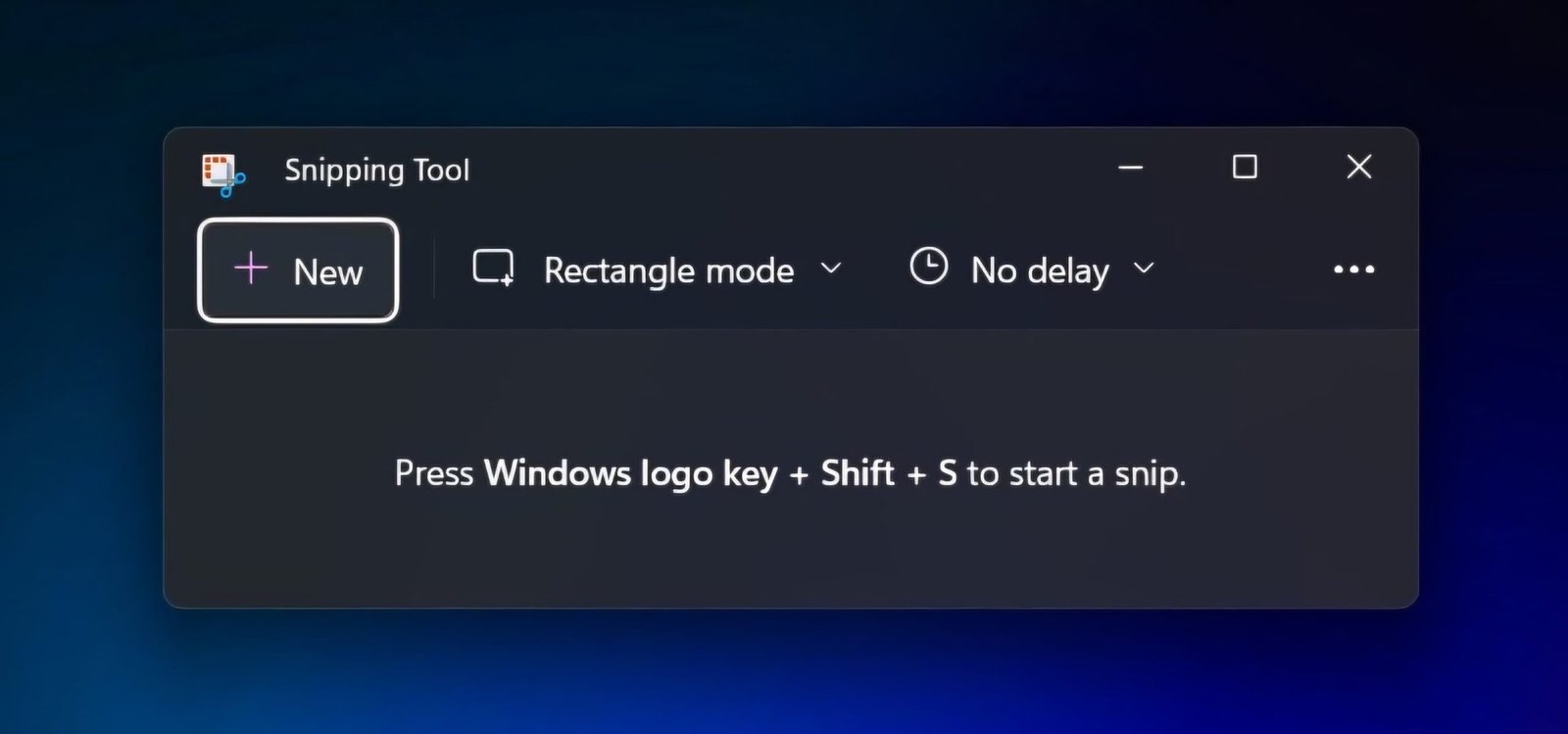
- Go to Start Menu >
- And Search Snippig Tool >
- Choose “New” from the “Snipping Tool” menu.
- At that point, the cursor will turn into a crosshair pointer.
- Place the crosshair where you wish to capture the image.
- To choose a region, click and drag.
- Release your mouse or trackpad when you’ve chosen the area you need.
- Select “File” by clicking.
- Select “Save As” by clicking.
- Click “Save” after assigning the new file a name and directing it to the desired location on your computer.
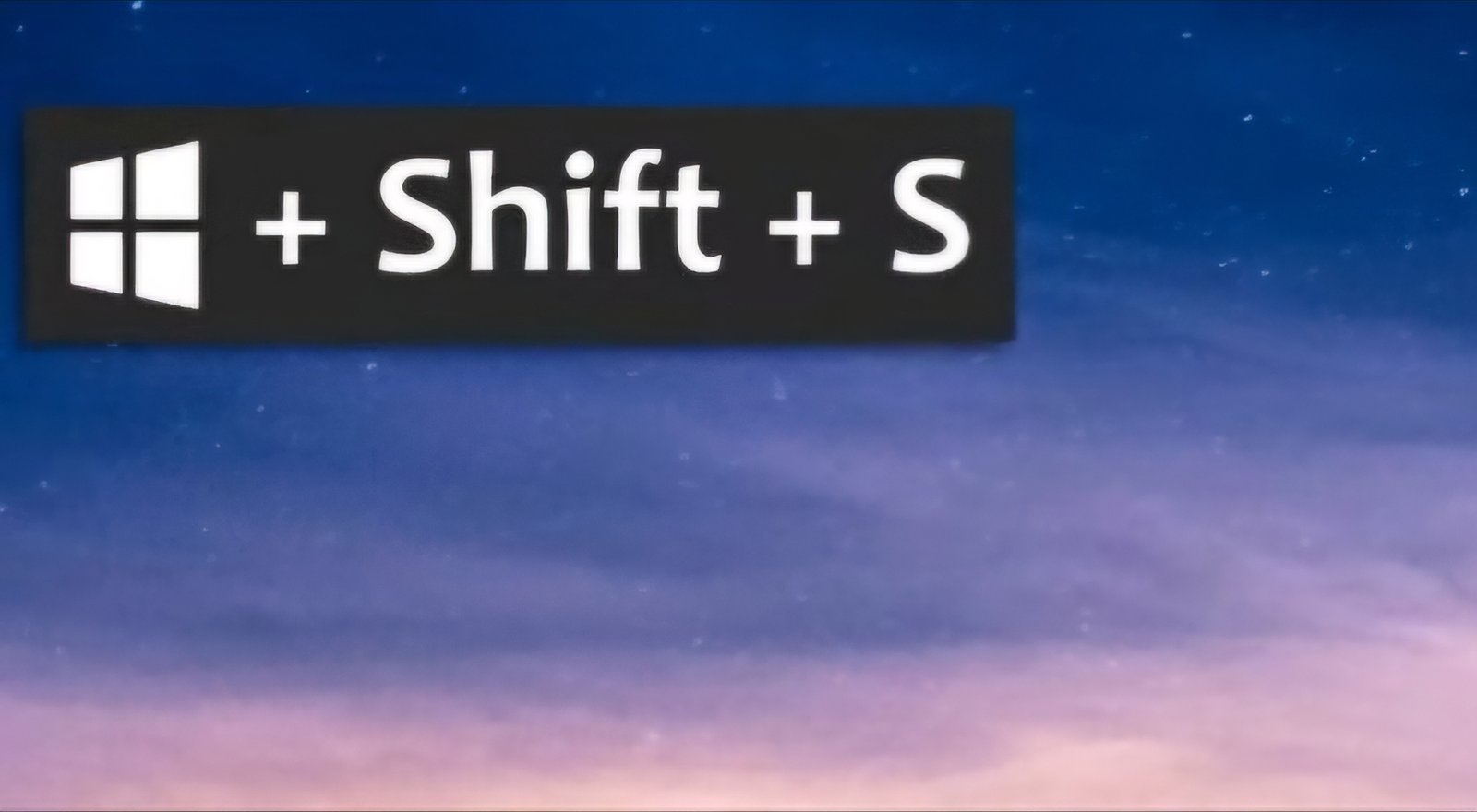
If you like our information and our work, then subscribe and follow Tech Hider. Thank you
